Alright, we’re down to the home stretch, and it’s probably the easiest part!
Remember, List Views are the User Interface for Dynamic Reports. You should direct your users to the Dynamic Reports tab (which you’ll have to set up BTW), and grant them access to the List Views that are pertinent to their job or role.
There’s really three parts to setting up the list views, that should be simple for any Salesforce admin.
1 – Specify Your List View Filter Criteria
1 – Specify Your List View Filter Criteria
OK, remember all those fields you added to your Dynamic Reports object? Some may have been user fields, others may have been lookups to other fields on the User record. These are the fields you use to set up your list views!
On the example below, I only want to show records (user records) when the person is a Regional Sales Manager (RSM), they are in the East sales region and their user record is Active. All three of those fields were fields I created that are lookups to the custom or standard fields on the Salesforce.com user record.
2 – Select the Fields (and Reports) to Display on Your List View
As you add fields to the List View, I add the Variable field (in this case, User Name) and 1 or 2 other characteristic fields, like Region or District, to the left side of the List View.
And on the right side, I add all the Report Link fields I created for this audience. This is why I like to keep the link names short – so I can fit several on a page.
3 – Assign / Restrict Visibility to Your List Views
The last step is to grant access to this List View to the audience (Roles or Groups) that need access to it. I usually grant upper Sales Management access to all the List Views, but each Sales Team only gets access to their own views.
If you’ve got 5 or 6 sales regions, then you just “Edit / Save As” your main List View, and update the Filter Criteria and Visibility selections for those teams.
Security
By now, you’ve probably figured out that you can control security using common Salesforce methods:
- Your role hierarchy, security model and data model are all enforced within Dynamic Reports.
- You should grant all users who will use DR’s access to the DR object and DR tab.
- All fields in DR should be viewable by all users.
- Primary access to specific List Views is managed in the Edit List View Screens.
- Your report folder security settings will impact whether your users can view the reports.
And that’s it! Hopefully, this can be of value in your organization too!
Please feel free to post any comments or questions on these pages, and I’ll do my best to respond as quickly as I can!
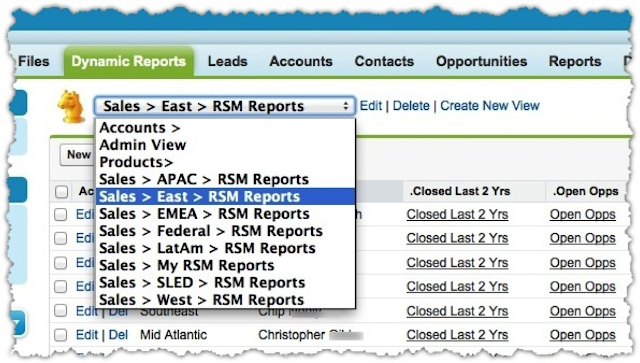


Post a Comment