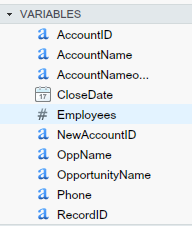Earning $100, $200 or even $300 per day with
Google AdSense is not an impossible job.
Many bloggers and website owners are doing it,
and you are not an exception. The only
thing you need is better planning and
execution, hard work, determination and passion for
blogging about your topic
or niche
.
Before diving into the exact process, let’s know
some terminology for better understanding
of Google AdSense and how you can
generate more revenue by selling your ad inventories
on your blog.
What Is
AdSense: It’s a
monetization program by Google for online content from websites,
mobile sites,
and site search results with relevant and engaging ads.
CTR : Your ad Click-through Rate is the number of ad clicks divided by
the number of
individual ad impressions. Suppose you are showing 3 AdSense ads
on every page, your 1
page view is equal to 3 ad impressions.
CTR =
Clicks / Ad Impressions X 100
Suppose, you get 5 clicks out of 500 ad
impressions, your CTR would be 1% (5/500X100).
CPC : Cost-Per-Click
is the revenue you earn each time a visitor clicks on your ad. CPC is
usually
determined by the advertisers. In some competitive niches like finance, marketing,
online products etc. advertisers
may be willing to pay more per click than others.
CPM: CPM
means “Cost Per 1000
Impressions.”
Sometimes advertisers opt for CPM ads instead
of CPC and set their price for 1000 ad
impressions. And they pay each time
their ads appear on any website.
Let’s Make $100 Everyday With Google
AdSense, Right?
For the convenience of calculation we assume
that – You serve your AdSense ads on your
blog or website, irrespective of showing
your ads on your mobile site and added the site
search results with AdSense.
Your CTR
is 1% and your average CPC is $0.25. It’s
quite achievable and lots of bloggers
usually get it. We also assume that Page
View = Ad Impression for easy calculation. You
can manipulate the parameters on
your own for desired results.
- To
make $100 everyday you need 40,000 Page Views/day Or, 400 Clicks a day @
1% CTR and $0.25 CPC. For 40,000 Page Views you have to produce
500 awesome articles or blog posts which attract at
least 80 or more page views/article everyday.
- Apart
from CPC, you will also earn from your CPM ad impressions. Irrespective of
any niche, the average CPM earning is $1 to $1.5 per 1,000 impressions.
You can make $40 to $60 per day easily from 40,000 page views.
- You
can also sell your Ad space directly or via BuySellAds.com and generate
$6,000 Per Month on an average from 40,000 page views. Check out how
webmasters and bloggers are making $6,000 to $8,000 Per Month from with forty
thousand page views per day. So your daily earning will be $200
(6000/30=200).
- A
niche blog with high quality articles converts very well with affiliate
marketing. You can easily earn $40 to $80/day from affiliate
selling with correct implementation and execution.
Now your total earning per day is $100 + $40 +
$200 +$40 = $380 from CPC, CPM, Direct
Ad Sell, Affiliate Marketing for 40,000
page views per day. I’ve taken the lowest possible
earnings from all the 4
sources.
$380 per day means $11,400 per month (380X30= 11,400)
Or, $136,800 per
year(11,400X12=136,800).
Isn’t it a whooping amount to lead a lavish life?
Which is well above your desired earning of
$100 per day from Google AdSense, right?
I
want to say is “Be Focused!”
P.S. The above results can be possible if you produce at least 200 to
250 great articles or
blog posts per year for 2 years. So how much traffic you
actually need to make $100 per